Workspaces ¶
A workspace is a discrete environment within Prefect Cloud for your workflows and blocks. Workspaces are available to Prefect Cloud accounts only.
Workspaces can be used to organize and compartmentalize your workflows. For example, you can use separate workspaces to isolate dev, staging, and prod environments, or to provide separation between different teams.
When you first log into Prefect Cloud, you will be prompted to create your own initial workspace. After creating your workspace, you'll be able to view flow runs, flows, deployments, and other workspace-specific features in the Prefect Cloud UI.

Select a workspace name in the navigation menu to see all workspaces you can access.
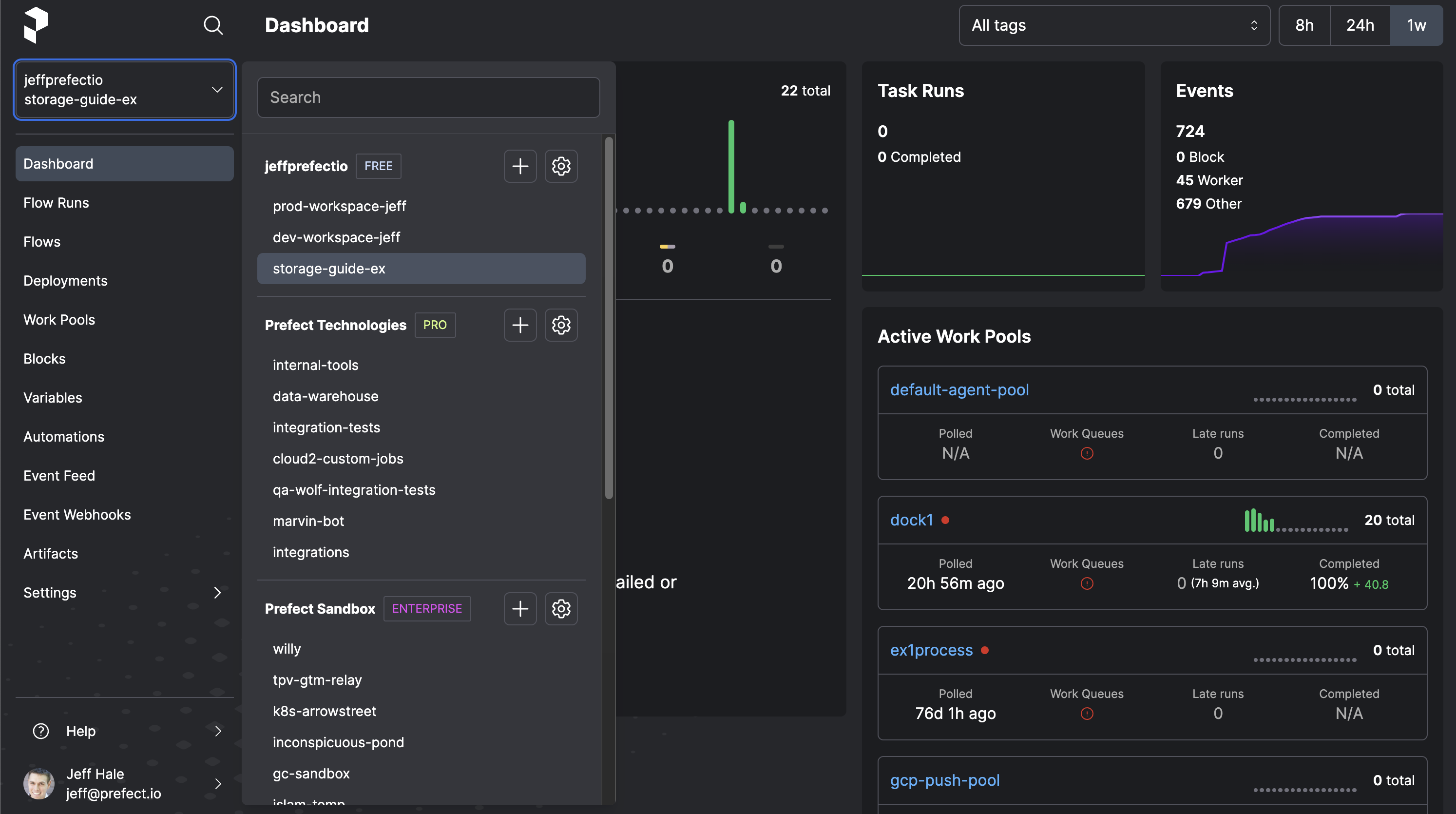
Your list of available workspaces may include:
- Your own account's workspace.
- Workspaces in an account to which you've been invited and have been given access as an Admin or Member.
Workspace-specific features
Each workspace keeps track of its own:
- Flow runs and task runs executed in an environment that is syncing with the workspace
- Flows associated with flow runs or deployments observed by the Prefect Cloud API
- Deployments
- Work pools
- Blocks and Storage
- Automations
Your user permissions within workspaces may vary. Account admins can assign roles and permissions at the workspace level.
Create a workspace¶
On the Account Workspaces dropdown or the Workspaces page select the + icon to create a new workspace.
You'll be prompted to configure:
- The Workspace Owner from the dropdown account menu options.
- The Workspace Name must be unique within the account.
- An optional description for the workspace.
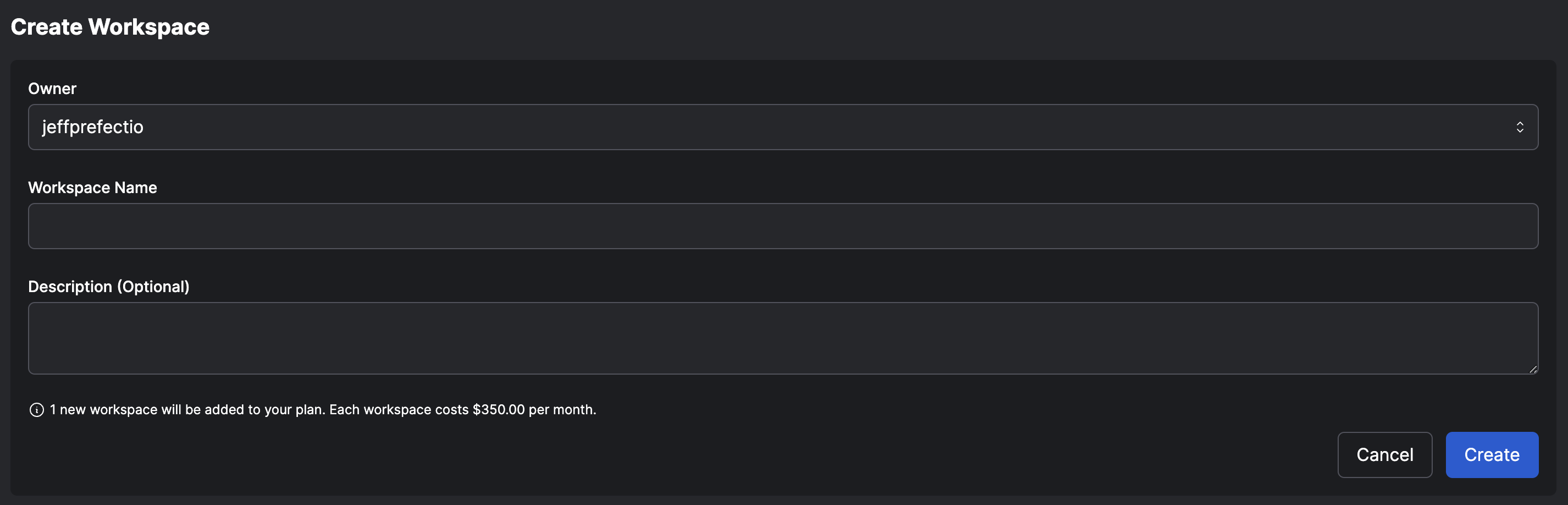
Select Create to create the new workspace. The number of available workspaces varies by Prefect Cloud plan. See Pricing if you need additional workspaces or users.
Workspace settings¶
Within a workspace, select Settings -> General to view or edit workspace details.
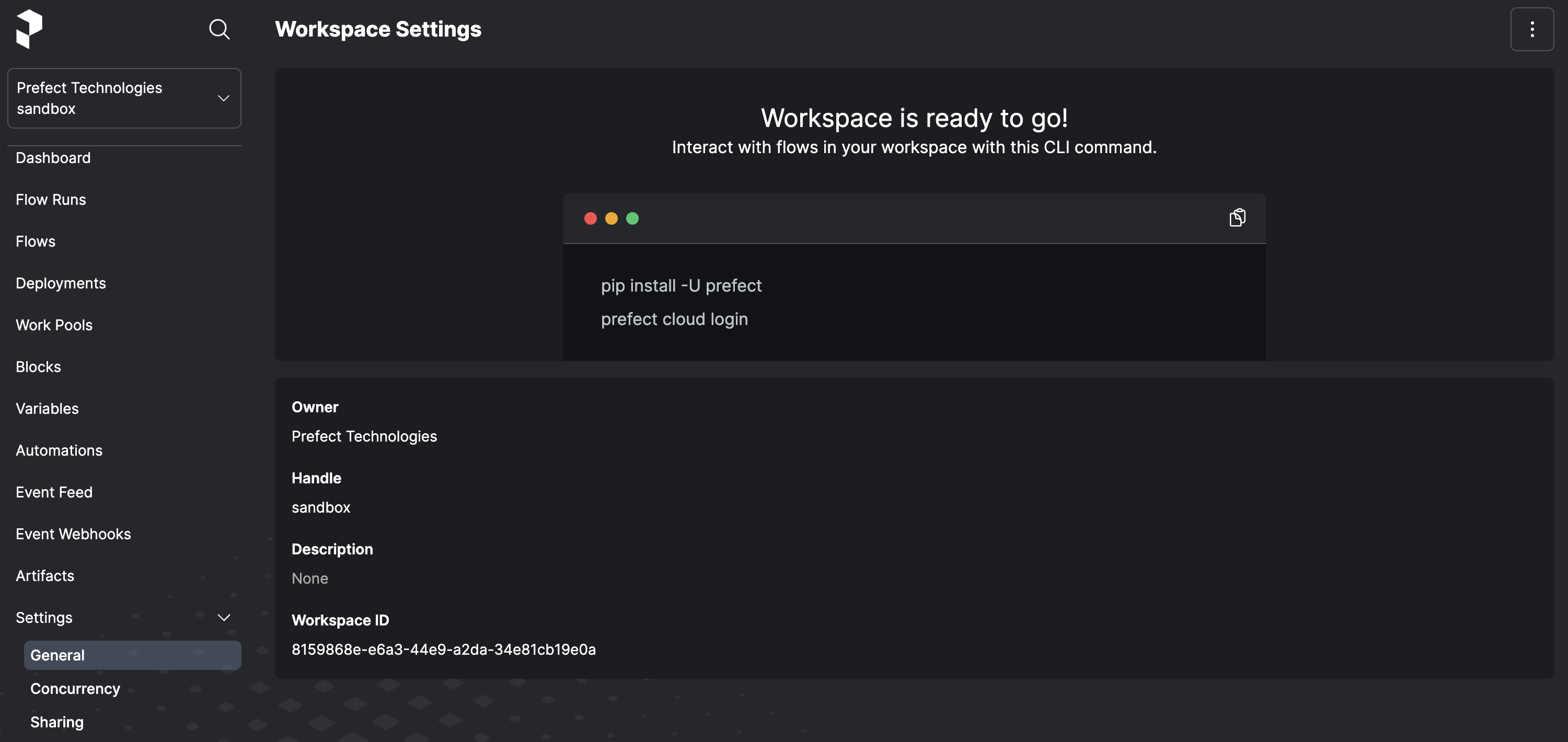
On this page you can edit workspace details or delete the workspace.
Deleting a workspace
Deleting a workspace deletes all deployments, flow run history, work pools, and notifications configured in workspace.
Workspace access ¶
Within a Prefect Cloud Pro or Custom tier account, Workspace Owners can invite other people to be members and provision service accounts to a workspace. In addition to giving the user access to the workspace, a Workspace Owner assigns a workspace role to the user. The role specifies the scope of permissions for the user within the workspace.
As a Workspace Owner, select Workspaces -> Sharing to manage members and service accounts for the workspace.
If you've previously invited individuals to your account or provisioned service accounts, you'll see them listed here.
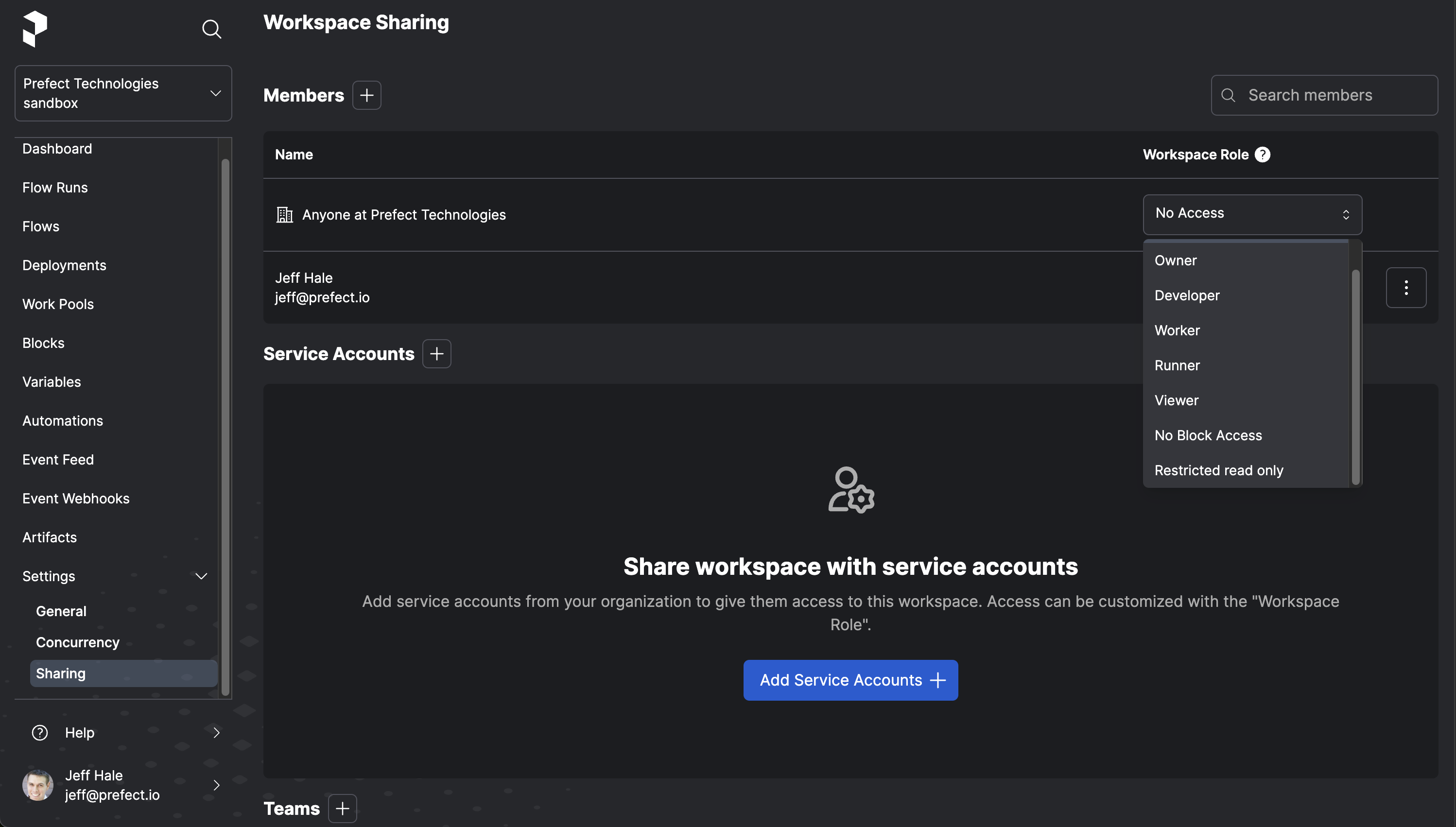
To invite someone to an account, select the Members + icon. You can select from a list of existing account members.
Select a Role for the user. This will be the initial role for the user within the workspace. A workspace Owner can change this role at any time.
Select Send to initiate the invitation.
To add a service account to a workspace, select the Service Accounts + icon. You can select from a list of configured service accounts. Select a Workspace Role for the service account. This will be the initial role for the service account within the workspace. A workspace Owner can change this role at any time. Select Share to finalize adding the service account.
To remove a workspace member or service account, select Remove from the menu on the right side of the user or service account information on this page.
Workspace transfer¶
Workspace transfer enables you to move an existing workspace from one account to another.
Workspace transfer retains existing workspace configuration and flow run history, including blocks, deployments, notifications, work pools, and logs.
Workspace transfer permissions
Workspace transfer must be initiated or approved by a user with admin privileges for the workspace to be transferred.
To initiate a workspace transfer between personal accounts, contact support@prefect.io.
Transfer a workspace¶
To transfer a workspace, select Settings -> General within the workspace. Then, from the three dot menu in the upper right of the page, select Transfer.
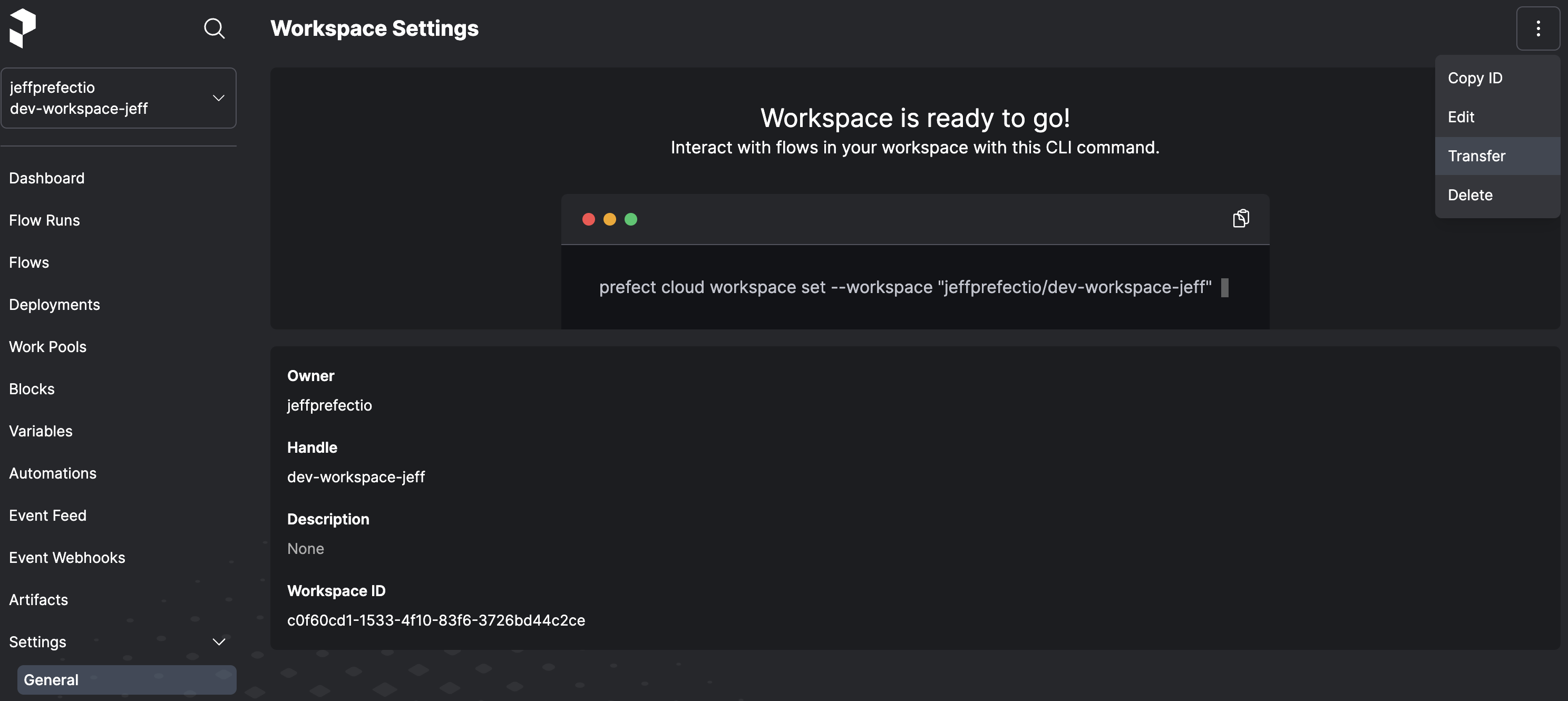
The Transfer Workspace page shows the workspace to be transferred on the left. Select the target account for the workspace on the right.
Workspace transfer impact on accounts
Workspace transfer may impact resource usage and costs for source and target accounts.
When you transfer a workspace, users, API keys, and service accounts may lose access to the workspace. Audit log will no longer track activity on the workspace. Flow runs ending outside of the destination account’s flow run retention period will be removed. You may also need to update Prefect CLI profiles and execution environment settings to access the workspace's new location.
You may also incur new charges in the target account to accommodate the transferred workspace.
The Transfer Workspace page outlines the impacts of transferring the selected workspace to the selected target. Please review these notes carefully before selecting Transfer to transfer the workspace.