Prefect Cloud Quickstart ¶
Get signed in and using Prefect Cloud, including running a flow observed by Prefect Cloud, in just a few steps:
- Sign in or register a Prefect Cloud account.
- Create a workspace for your account.
- Install Prefect in your local environment.
- Log into Prefect Cloud from a local terminal session.
- Run a flow locally and view flow run execution in Prefect Cloud.
Prefer to follow this tutorial in a video? We've got exactly what you need. Happy engineering!
Sign in or register¶
To sign in with an existing account or register an account, go to https://app.prefect.cloud/.
You can create an account with:
- Google account
- Microsoft (GitHub) account

Create a workspace¶
A workspace is an isolated environment within Prefect Cloud for your flows and deployments. You can use workspaces to organize or compartmentalize your workflows.
When you register a new account, you'll be prompted to create a workspace.
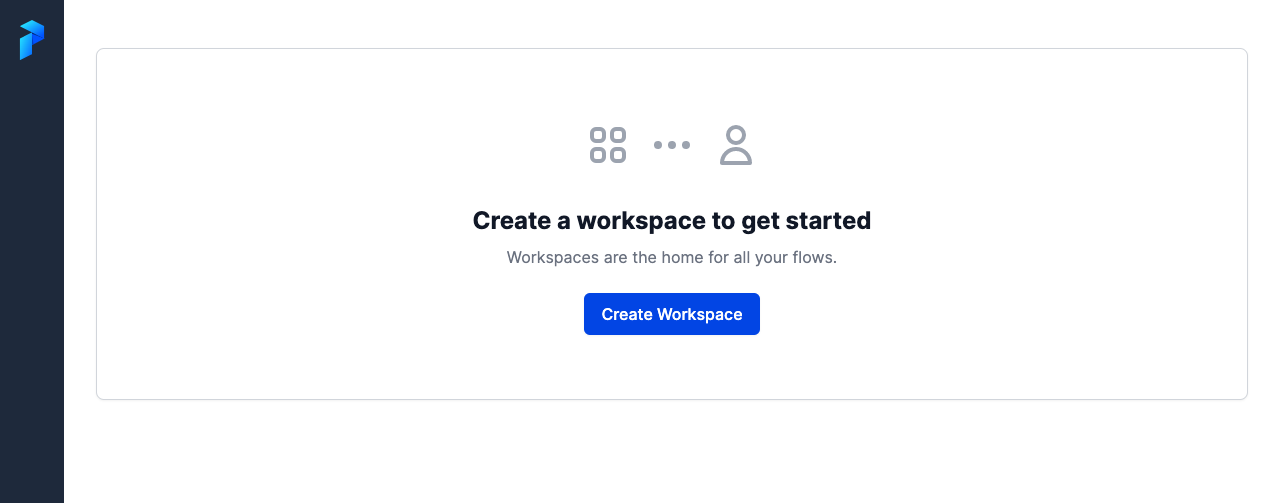
Select Create Workspace. You'll be prompted to provide a name and description for your workspace.

Note that the Owner setting applies only to users who are members of Prefect Cloud organizations and have permission to create workspaces within the organization.
Select Save to create the workspace. If you change your mind, select Edit from the options menu to modify the workspace details or to delete it.

The Workspace Settings page for your new workspace displays the commands that enable you to install Prefect and log into Prefect Cloud in a local execution environment.
Install Prefect¶
Configure a local execution environment to use Prefect Cloud as the API server for flow runs. In other words, "log in" to Prefect Cloud from a local environment where you want to run a flow.
Open a new terminal session.
Install Prefect in the environment in which you want to execute flow runs.
$ pip install -U prefect
Installation requirements
Prefect requires Python 3.7 or later. If you have any questions about Prefect installations requirements or dependencies in your preferred development environment, check out the Installation documentation.
Log into Prefect Cloud from a terminal¶
Use the prefect cloud login Prefect CLI command to log into Prefect Cloud from your environment.
$ prefect cloud login
The prefect cloud login command, used on its own, provides an interactive login experience. Using this command, you may log in with either an API key or through a browser.
$ prefect cloud login
? How would you like to authenticate? [Use arrows to move; enter to select]
> Log in with a web browser
Paste an API key
Opening browser...
Waiting for response...
? Which workspace would you like to use? [Use arrows to move; enter to select]
> prefect/terry-prefect-workspace
g-gadflow/g-workspace
Authenticated with Prefect Cloud! Using workspace 'prefect/terry-prefect-workspace'.
If you choose to log in via the browser, Prefect opens a new tab in your default browser and enables you to log in and authenticate the session. Use the same login information as you originally used to create your Prefect Cloud account.
Run a flow with Prefect Cloud¶
Okay, you're all set to run a local flow with Prefect Cloud. Notice that everything works just like running local flows. However, because you logged into Prefect Cloud locally, your local flow runs show up in Prefect Cloud!
In your local environment, where you configured the previous steps, create a file named quickstart_flow.py with the following contents:
from prefect import flow, get_run_logger
@flow(name="Prefect Cloud Quickstart")
def quickstart_flow():
logger = get_run_logger()
logger.warning("Local quickstart flow is running!")
if __name__ == "__main__":
quickstart_flow()
Now run quickstart_flow.py. You'll see the following log messages in the terminal, indicating that the flow is running correctly.
$ python quickstart_flow.py
17:52:38.741 | INFO | prefect.engine - Created flow run 'aquamarine-deer' for flow 'Prefect Cloud Quickstart'
17:52:39.487 | WARNING | Flow run 'aquamarine-deer' - Local quickstart flow is running!
17:52:39.592 | INFO | Flow run 'aquamarine-deer' - Finished in state Completed()
Go to the Flow Runs pages in your workspace in Prefect Cloud. You'll see the flow run results right there in Prefect Cloud!

Prefect Cloud automatically tracks any flow runs in a local execution environment logged into Prefect Cloud.
Select the name of the flow run to see details about this run. In this example, the randomly generated flow run name is aquamarine-deer. Your flow run name is likely to be different.

Congratulations! You successfully ran a local flow and, because you're logged into Prefect Cloud, the local flow run results were captured by Prefect Cloud.
Next steps¶
If you're new to Prefect, learn more about writing and running flows in the Prefect Flows First Steps tutorial. If you're already familiar with Prefect flows and want to try creating deployments and kicking off flow runs with Prefect Cloud, check out the Deployments and Storage and Infrastructure tutorials.
Want to learn more about the features available in Prefect Cloud? Start with the Prefect Cloud Overview.
If you ran into any issues getting your first flow run with Prefect Cloud working, please join our community to ask questions or provide feedback:
- Prefect's Slack Community is helpful, friendly, and fast growing - come say hi!
- Prefect Discourse is a knowledge base with plenty of tutorials, code examples, answers to frequently asked questions, and troubleshooting tips.