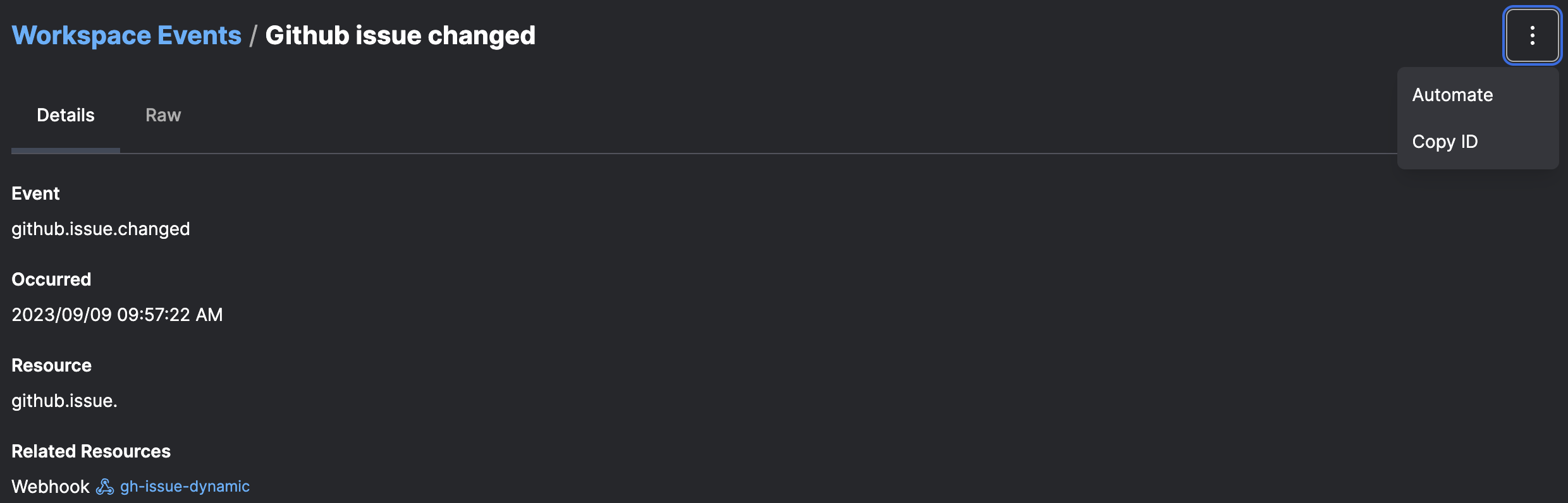Event specification
Events adhere to a structured specification.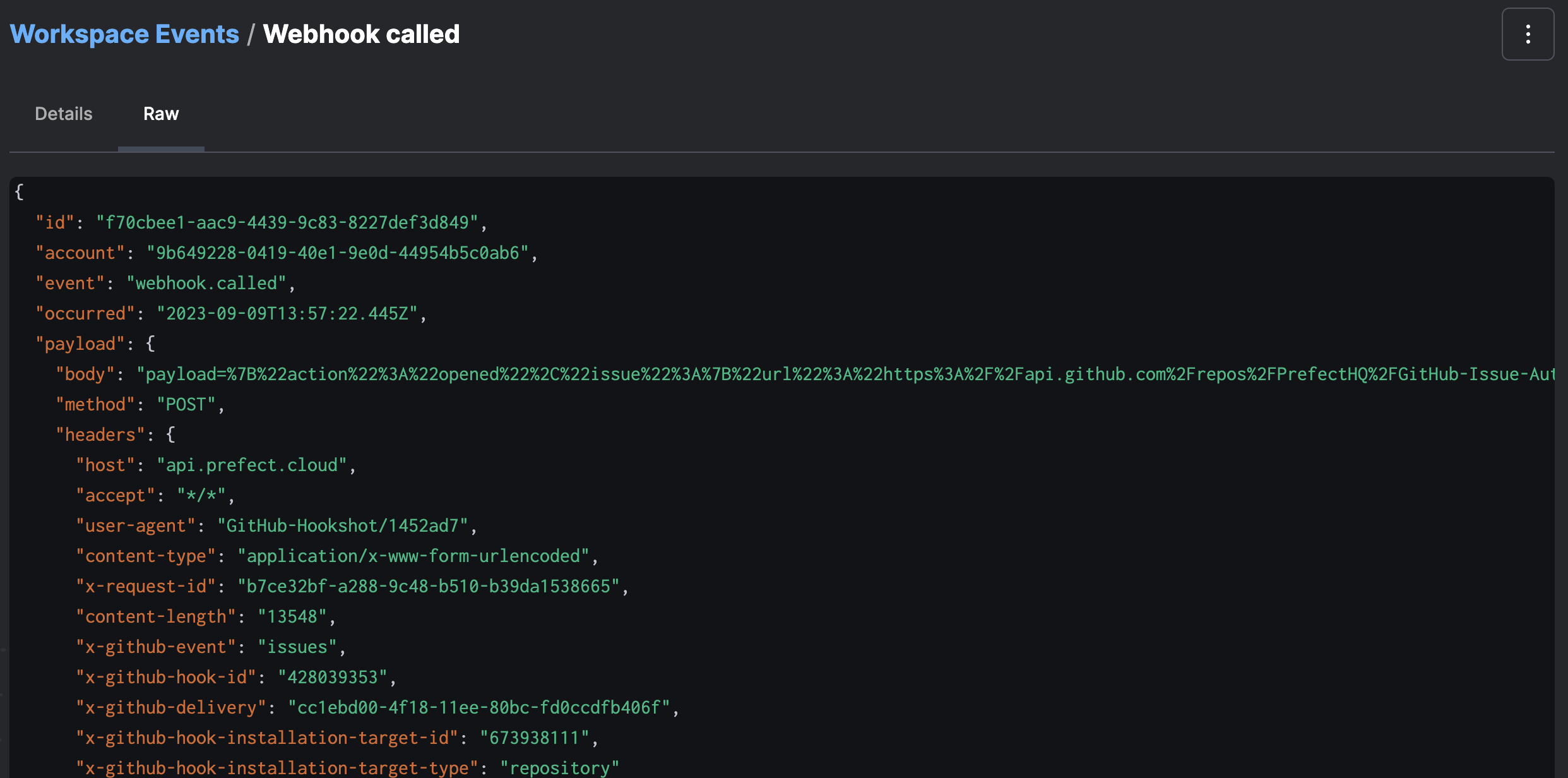
| Name | Type | Required? | Description |
|---|---|---|---|
| occurred | String | yes | When the event happened |
| event | String | yes | Name of the event that happened |
| resource | Object | yes | Primary resource this event concerns |
| related | Array | no | List of additional Resources involved in this event |
| payload | Object | no | Open-ended set of data describing what happened |
| id | String | yes | Client-provided identifier of this event |
| follows | String | no | ID of an event that is known to have occurred prior to this one |
Event grammar
Events can be named arbitrarily, but are recommended to follow a consistent and informative grammar. An event describes a resource and an action it took— or that was taken—on that resource. For example, events emitted automatically by Prefect objects take the following form:Resources
Every event has a primary resource, which describes the object that emitted an event. Resources are used as quasi-stable identifiers for sources of events, and are represented as dot-delimited strings. For example:Respond to events
From any event detail page, you can configure an automation to trigger on the observation of matching events—or a lack of matching events—by clicking the automate button in the overflow menu: