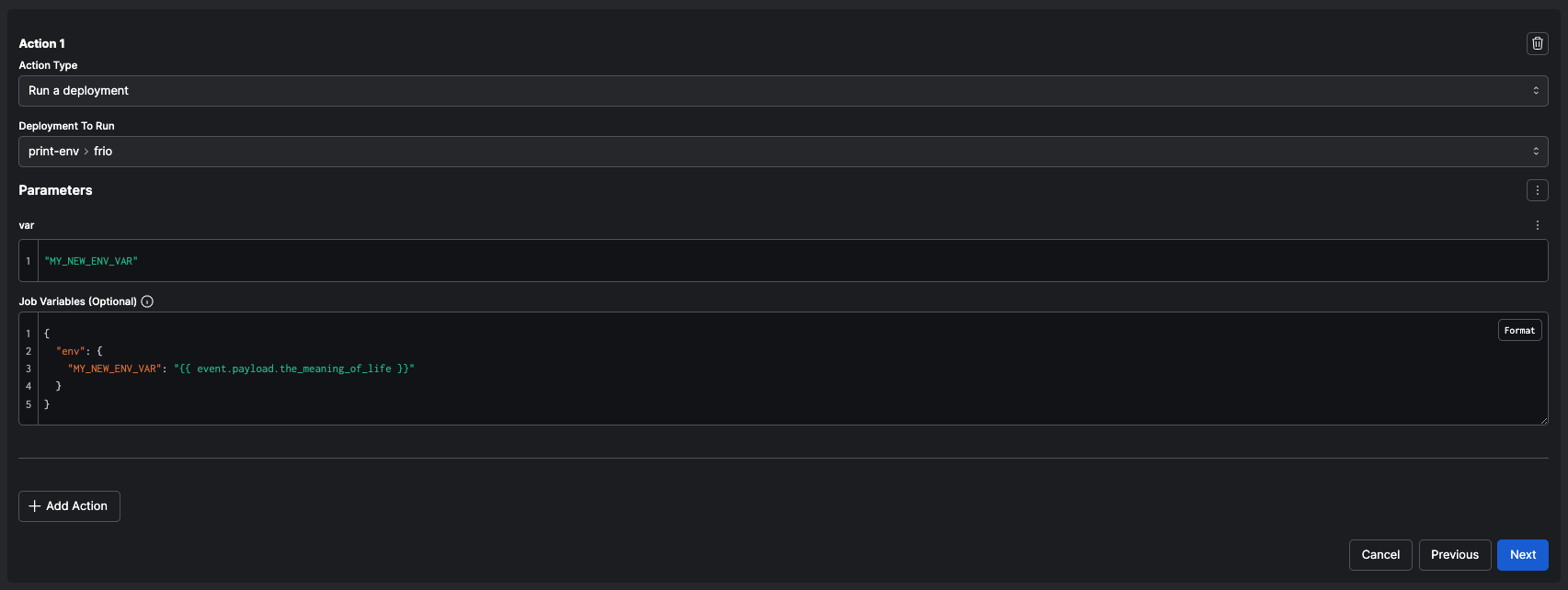prefect.yaml file or using the Python deploy method.
In both cases, you can add or override job variables to the work pool’s defaults for a given deployment.
You can override both a work pool and a deployment when a flow run is triggered.
This guide explores common patterns for overriding job variables in
both deployment methods.
Job variables
Job variables are infrastructure-related values that are configurable on a work pool. You can override job variables on a per-deployment or per-flow run basis. This allows you to dynamically change infrastructure from the work pool’s defaults. For example, when you create or edit a work pool, you can specify a set of environment variables to set in the runtime environment of the flow run. You could set the following value in theenv field of any work pool:
Override job variables on a deployment
Here’s an example repo structure:demo_flow.py file like:
Use a prefect.yaml file
Imagine you have the following deployment definition in a prefect.yaml file at the
root of your repository:
While not the focus of this guide, this deployment definition uses a default “global”
pull step,
because one is not explicitly defined on the deployment. For reference, here’s what that would look like at
the top of the prefect.yaml file:Hard-coded job variables
To provide theEXECUTION_ENVIRONMENT and MY_NOT_SO_SECRET_CONFIG environment variables to this deployment,
you can add a job_variables section to your deployment definition in the prefect.yaml file:
prefect deploy -n demo-deployment to deploy the flow with these job variables.
You should see the job variables in the Configuration tab of the deployment in the UI:
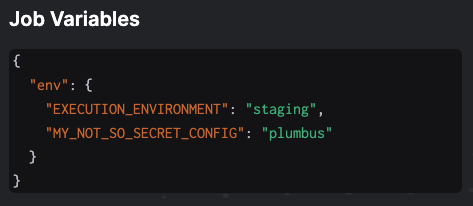
Use existing environment variables
To use environment variables that are already set in your local environment, you can template these in theprefect.yaml file using the {{ $ENV_VAR_NAME }} syntax:
This assumes that the machine where
prefect deploy is run would have these environment variables set.prefect deploy -n demo-deployment to deploy the flow with these job variables,
and you should see them in the UI under the Configuration tab.
Use the .deploy() method
If you’re using the .deploy() method to deploy your flow, the process is similar. But instead ofprefect.yaml defining the job variables, you can pass them as a dictionary to the job_variables argument
of the .deploy() method.
Add the following block to your demo_project/daily_flow.py file from the setup section:
The above example works assuming a couple things:
- the machine where this script is run would have these environment variables set.
demo_project/daily_flow.pyalready exists in the repository at the specified path
Configuration tab.
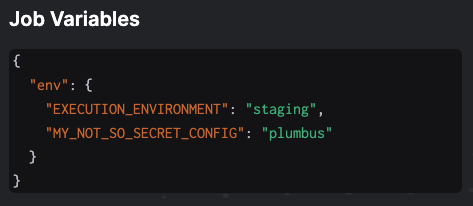
Override job variables on a flow run
When running flows, you can pass in job variables that override any values set on the work pool or deployment. Any interface that runs deployments can accept job variables.Use the custom run form in the UI
Custom runs allow you to pass in a dictionary of variables into your flow run infrastructure. Using the sameenv example from above, you could do the following:
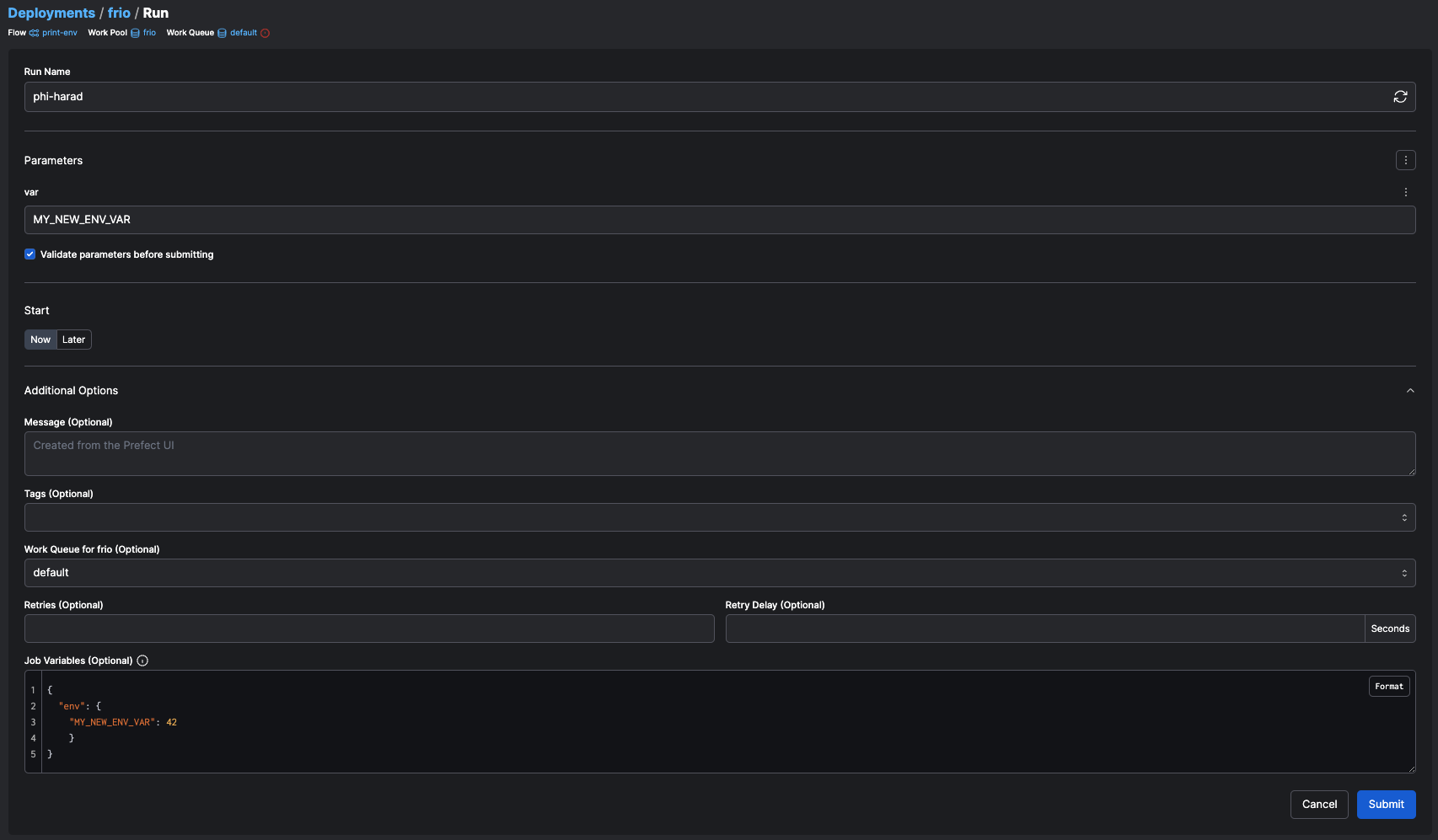
Use the CLI
Similarly, runs kicked off through the CLI accept job variables with the-jv or --job-variable flag.
Use job variables in Terraform
You can manage job variables with the Terraform provider for Prefect.Use job variables in automations
Additionally, runs kicked off through automation actions can use job variables, including ones rendered from Jinja templates.